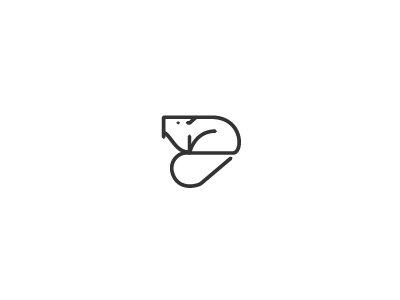Formulas and Validations [1]#
Use Formula Fields#
Example of creating a Costum Formula Field (e.g. Opportunity sum of opportunities from an account):
From Setup, open the Object Manager and click
Opportunity.In the left sidebar, click
Fields & Relationships.Click
New.Select
Formulaand click Next.In
Field Label, type My Formula Field (notice that Field Name populates automatically).Select the type of data you expect your formula to return.
Click Next.
Operator |
Operation |
|---|---|
|
ADD |
|
Subtract |
|
Multiply |
|
Divide |
|
Exponentiation |
|
Open Parenthesis |
|
Close Parenthesis |
|
Concatenate |
|
Equal |
|
Not Equal |
|
Less Than |
|
Greater Than |
|
Less Than or Equal |
|
Greater Than or Equal |
|
AND |
|
OR |
Implement Roll-Up Summary Fields#
While formula fields calculate values using fields within a single record, roll-up summary fields calculate values from a set of related records, such as those in a related list. You can create roll-up summary fields that automatically display a value on a master record based on the values of records in a detail record. These detail records must be directly related to the master through a master-detail relationship.
Master-detail relationships closesly link objects together so that the master record controls specific behaviors of the detail and subdetail record.
A roll-up summary field must be defined on the object that is on the master side of a master-detail relationship.
Example of creating the Summary Field (sum of opportunities from an account):
From Setup, open Object Manager and click
Account.On the left sidebar, click
Fields & Relationships.Click New.
Choose the Roll-Up Summary field type, and click Next.
For Field Label, enter
Sum of Opportunitiesand click Next.The Summarized Object is the detail object that you want to summarize. Choose Opportunities.
Choose the SUM Roll-up type and choose Amount as the Field to Aggregate. If you’re unable to see Amount in Field to Aggregate, disable the Advanced Currency Management in your Currency Setup.
Click Next, Next, and Save.
Keep in mind that the types of fields you can calculate in a roll-up summary field depend on the type of calculation. For example:
Number, currency, and percent fields are available when you select SUM as the roll-up type.
Number, currency, percent, date, and date/time fields are available when you select MIN or MAX as the roll-up type.
Creating Validation Rules#
Validation rules verify that data entered by users in records meets the standards you specify, by using formulas or expressions, before they can save it. When the validation rule returns a value of True, this confirms that the data entered by the user contains an invalid value. They can also include error messages to display to users when they enter invalid values based on specified criteria. Using these rules effectively contributes to quality data.
Validation rules can be created for objects, fields, campaign members, or case milestones.
Example of creating a Validation Rule:
From Setup, go to Object Manager and click
Account.In the left sidebar, click
Validation Rules.Click New.
Enter the following properties for your validation rule:
Rule Name: Account_Number_8_Characters
Error Condition Formula: LEN( AccountNumber) <> 8
Error Message: Account number must be 8 characters long.
To check your formula for errors, click Check Syntax.
Click Save to finish.